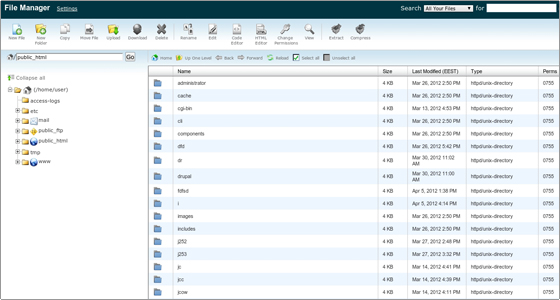November 6, 2017
Elevating Web Hosting in Kenya with cPanel Hosting In the digital landscape of Kenya, hosting emerges as a game-changer, providing a user-friendly and feature-rich solution for website management. Let’s explore the significance of hosting in Kenya’s web hosting sphere. Steps on how to upload a file in cPanel First, you will begin by logging in to your Cpanel using correct username and password. Navigate to files then Click on File Manager. The page will opened on a new tab. On the New Tab you will see +File, +Folder and +Upload. These features portray adding a new item. Click on +Upload and then Click on Select Files. Select the file that you want to upload from your Computer. Once the process of upload is complete, Click on go back link. You will see the file that you have uploaded. You can […]