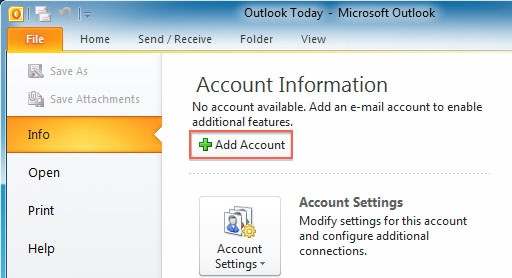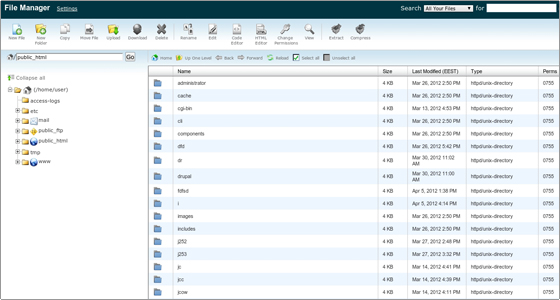
How to upload a file in cPanel via File Manager
November 6, 2017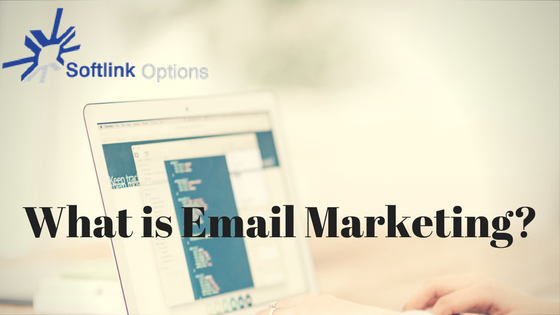
What is Email Marketing?
November 9, 2017Email filter is a feature created to redirect or block unwanted messages based upon a certain set of conditions. In other words, email filter is used to handle spamming of mails.
Procedure to configure email filter in Cpanel:
- In the Mail section of the cPanel home screen, click Global Email Filters or Email Filters. Global filter are applied on all mails in your account while email filters are for an email address that you specify.
- Locate the account for which you want to add a filter and then click Manage Filters.
- Click .
- In the Filter Name text box, type the filter name. You should use a filter name that is easily identifiable so you can tell what the filter’s purpose is. Also, filter names must be unique; you cannot use duplicate filter names.
- Under Rules, specify the filter rules. For example, to filter e-mail messages that contain the word chance in the subject:
- In the first list box, select Subject.
- In the second list box, select contains or equals.
- Type chance in the text box.
- Click the + icon to add another rule. You can add as many rules as you want. For example, You can add another rule that specifies the word now in the subject. Select and in the list box. The filter will now match any message that contains the words buy and now in the subject line.
- Under Actions, select the action that the filter should perform if rule conditions are matched. You can specify multiple actions.
- Click Create